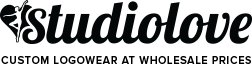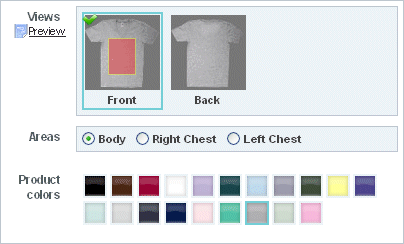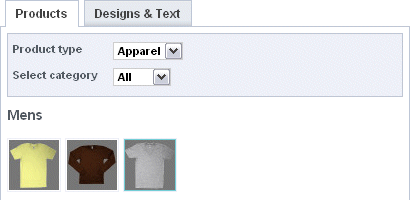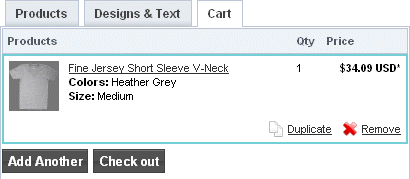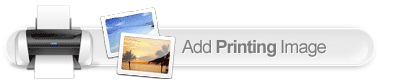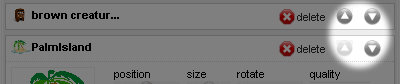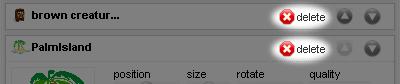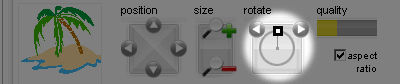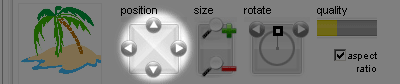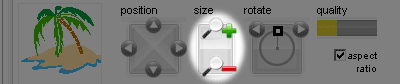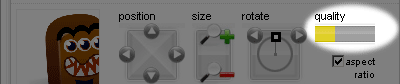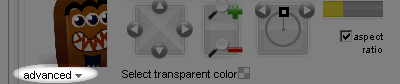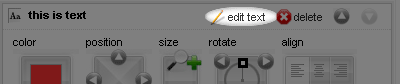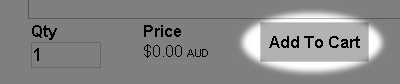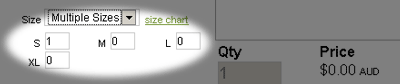- Home
- Studio Essentials Youth 1/4 Zip
Studio Essentials Youth 1/4 Zip
-
Size
-
Color
Product Description
Suggested Resale Value: $80
Purchase minimum: 12
Stay game‑ready in the Youth 1/4 Zip Pullover — mock neck and drop tail hem add a sporty edge. Perfect for warm‑ups, school teams, and varsity‑style chest embroidery.
- Exclusive to Studio Love
- Solid colours made from 80/20 cotton/poly fleece
- Heather colours made from 50/50 cotton/poly fleece
- Pastel colours made from Bamboo fleece (swatches say Bamboo)
- Made-to-order
- Made in Canada
Note: Must be ordered with a minimum of 12 per colour.
Also available in Adult.
Size Chart
| Size | YXS | YS | YM | YL |
|---|---|---|---|---|
| Chest | 24-26" | 26-28" | 28-30" | 30-32" |
Uploading file
Confirm copyright permission

In order to use a design you must have the full rights to use the design. If you are unsure or have doubt over ownership, please confirm you ownership or ask permissions form the owner.
When you save a design you are agreeing :
- I hold commercial rights to reproduce the design.
- If for any reason the legal owner of this design contacts fulfillment house they will be directed to me.
- I understand that illegal use of third-party copyright content is a serious offence and can lead to penalties.
Re-use existing screen print designs
You have already used screen printing in this order. To avoid additional screen costs you can re-use an existing screen print design for this product.
You can
Processing image
Processing image
 Please wait while the action completes.
Please wait while the action completes.
| Quality warning | |
|---|---|

|
This image has been resized to the point where it may appear blurred when printed. You need to make your design smaller or use a higher resolution image to obtain better quality. |
| Don't show this warning again. | |
Quality warning
Your layout contains images that have been resized to the point where they may appear blurred.
Below-quality images listed
By clicking OK, you are agreeing to accept the final product regardless of image quality. Click Cancel if you want to go back and fix the images.
Image placement error
Your layout contains images that appear outside the design area.
Incorrectly Placed Images Listed
You cannot save the product until you have moved the images within the design area.
Image placement error
Your layout contains images that appear outside the design area.
Incorrectly Placed Images Listed
By clicking OK, you are agreeing to accept the final product regardless of image quality. Click Cancel if you want to go back and fix the images.
Image overlap error
Your layout contains overlapping images.
Images Listed
You cannot save the product until you have moved the images so they are not overlapping.
Too many colors in use
You will not be able to save this product until the above issue is resolved
Blank product purchase is not allowed
You will not be able to purchase this product until you add a decoration design.
Inactive blank product in use
Minimum quantity requirements not met
You will not be able to purchase this item until you have increased the quantity.
Screen(s) still updating...
You will not be able to purchase this item until all re-used screens have been updated.
Image resized warning
Your layout contains images that have been resized to meet the 25 megapixel limit for raster images and they may appear smaller than intended. You can avoid the raster size limit by uploading artwork in vector format when possible.
Images Listed
 Please wait while the action completes.
Please wait while the action completes.
Auto-Digitizing Image
The system is automatically digitizating your image.
Embroidery requires special files containing stitch and thread color information. Normal files do not contain this data and so need to be converted to embroidery.
Generating embroidery preview
The system is matching your image colors to available thread colors.
Embroidery requires special files that contain information on how to stitch your design and what color threads to use. Normal files do not contain this data, so we have to convert these images to embroidery files.
Analyzing Colors
Design colors are being analyzed for the selected decoration process
Updating EMB Colorway Data
The system is updating the embroidery colorway data for this design, so that it can be used to display colorway colors in use.
Making embroidery-ready copy
The system is copying your image for digitizing purposes.
Embroidery requires special files that contain information on how to stitch your design and what color threads to use. Normal files do not contain this data, so we have to convert these images to embroidery files.
Uploading file
Re-use existing screen print designs
You have already used screen printing in this order. To avoid additional screen costs you can re-use an existing screen print design for this product.
You can
Re-use existing designs

Live Preview

Original Image
Tell us how many colors you want in this design printed in
select the colors to be used in the final image
-
--
Select Type Of Text
Select Type Of Team name
Select Type Of Design
Select placeholder type
Get Started
You can decorate this product using the buttons below. If you want to change the product, select the "products" tab then choose the product you want to decorate-
Add an Image
Add Design Add a design to the selected product
-
Add Text
Add Text Add text to the selected product
-
Add Team Name
Add Team name Add team name to the selected product
Saving Item
How many colors are in this design?
You now have multiple elements making up this screenprint design
Select the colors that appear in your design.
You need to specify the total number of unique colors used across all the elements in your design.
This helps us determine the pricing based on the number of colors in your design.
- (plus white base)
You can also specify the colors used in your design eg "Red", "Blue", "pantone 1809".
If you dont tell us, our professional designer will work it out for you.
- (plus white base)
Currently selected Colors
Please enter your Layout name